Master GHL Subaccounts: The Ultimate GoHighLevel Guide
Blog / Master GHL Subaccounts: The Ultimate GoHighLevel Guide
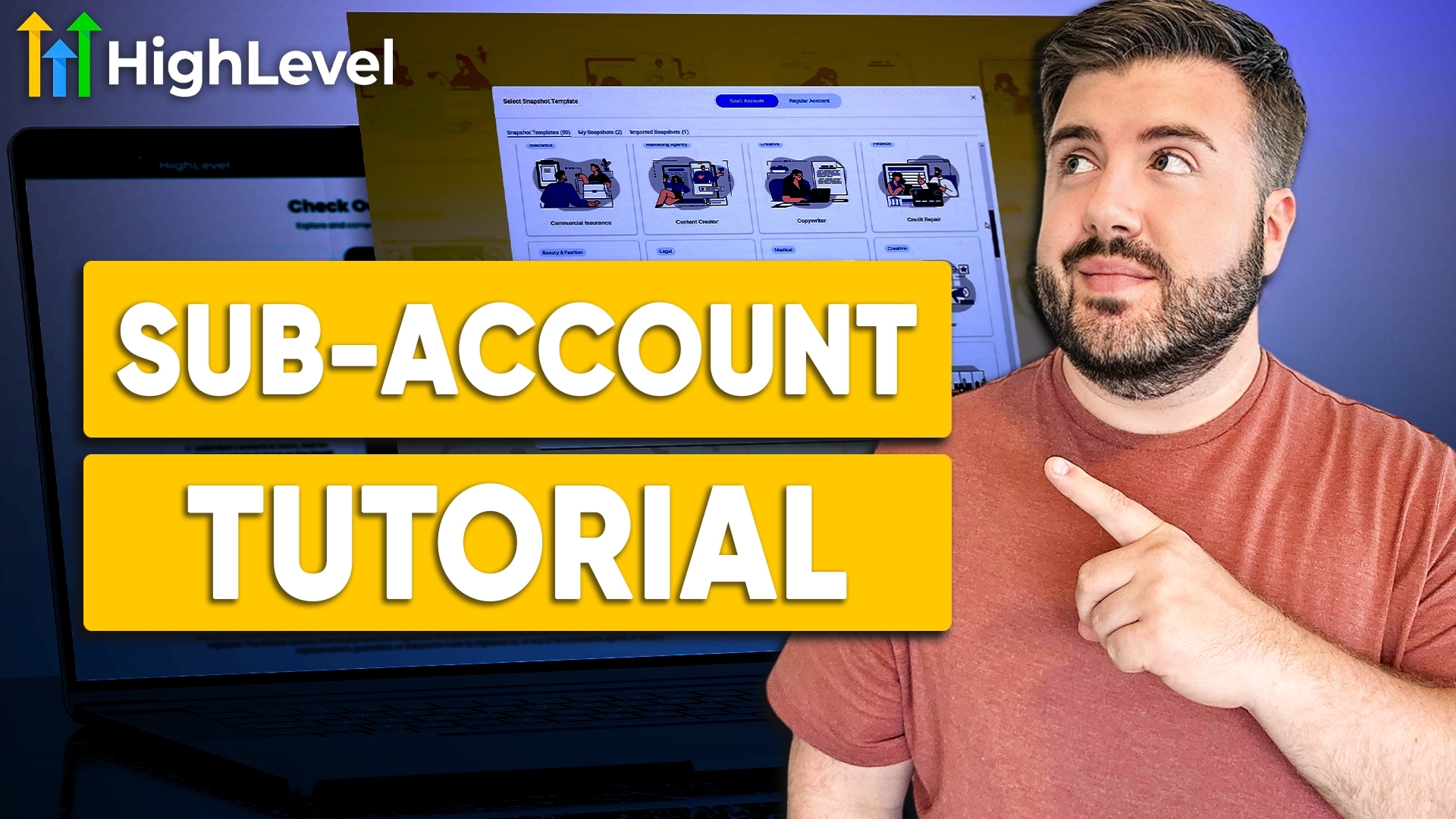
How to Create and Manage Sub Accounts in Go High Level
Go High Level is a powerful platform for digital marketers and agencies, offering robust tools for client management and automation. One of the key features is the ability to create sub-accounts for different clients or businesses. In this guide, we'll walk you through how to set up a sub-account, choose a snapshot, configure settings, and manage users effectively.
If you would rather watch or listen to this content, check out the video!
Creating a Sub Account
To begin, navigate to your dashboard and click on Create Sub Account. A pop-up window will appear, allowing you to set up the sub-account with ease. One of the great advantages of Go High Level is its pre-made snapshots—these templates are designed for different industries like real estate, automotive, accounting, and more. Some snapshots are better than others, so it's important to review them before making a selection.
For example, if you're setting up an account for an accounting firm, you can click on the appropriate snapshot to see a guide on how to configure it. The setup guide will show you necessary custom fields and other details required to optimize the account. Once you've chosen a snapshot that suits your client's needs, click Select and Continue.
Manual Setup: Entering Business Information
If the company you're working with has a Google Business Profile, you can pull in details such as the business name, phone number, and website automatically. If not, you can enter this information manually:
- Business Owner's Name
- Email Address
- Business Name
- Industry Type
- Phone Number
- Business Address
- Website URL
- Time Zone
After entering these details, click Add Sub Account to proceed.
Understanding SaaS Plan Limitations & Upgrades
If you're on the SaaS plan, you'll see an option for SaaS Plan Settings, which allows you to upgrade accounts as needed. Even if you start with reselling sub-accounts manually, you can always upgrade them later.
You can also set usage limits, such as restricting the number of users or contacts a client can have in their CRM. For instance, a basic plan might only allow 1,000 contacts, while a higher-tier plan could offer unlimited contacts.
When setting up billing, you can customize rebilling options. If you're offering a fully inclusive package (e.g., charging $997/month), you may want to turn off individual rebilling for certain features.
Setting Usage Limits & Permissions for Clients
In the Advanced Settings section, you can:
- Set email and SMS limits to prevent spam.
- Adjust warm-up settings for emails to maintain deliverability.
- Upload external snapshots for campaigns and workflows.
- Pause or delete sub-accounts as needed.
- Transfer sub-accounts to another agency or user.
For example, if a real estate agent using your white-label service decides to upgrade to their own agency plan, you can transfer their account while still earning residual revenue.
Adding Users & Assigning Roles
Once the sub-account is created, you need to add users. To do this:
- Go to Settings > Team
- Click Add Employee
- Enter the user's name, email, and phone number (optional)
- Assign a role (Admin, User, or Agency-level access)
- Limit access based on permissions (e.g., restrict billing access, marketing tools, or automation settings)
- Click Save to finalize the user setup
Clients can also add their own employees and manage permissions within their sub-accounts.
How to Transfer or Upgrade a Sub Account
If a client wants to move to a different agency or upgrade their plan, you can transfer their sub-account. You can:
- Inject them into their own account while maintaining revenue share
- Allow clients to move under another provider (if applicable)
- Ensure they retain access to their data and integrations
Final Steps: Activating & Managing a New Sub Account
After setting up the sub-account, adding users, and configuring permissions, the client is ready to start using Go High Level. If any issues arise, you can resend verification emails or reset passwords from the admin panel.
Wrap-Up & Next Steps for Growing Your SaaS Business
Go High Level is an incredible tool for agencies looking to streamline operations and scale their business. If you found this guide helpful, drop your questions in the comments below! If you're looking for more in-depth training, I offer a 30-day free trial for Go High Level, plus one-on-one coaching for those using my affiliate link.
Need help setting up your SaaS business? We offer done-for-you services and coaching to ensure you hit the ground running. Book a consultation with me using the link below, and don't forget to subscribe for more Go High Level tutorials!
🚀 Get started today and take your business to the next level!
Get access to the most elite-level training & resources to help you skyrocket production in any market condition.
Learn more about how to become a Modern Agent that drives more leads and closes more deals, and what my group is doing differently to empower agents that no one else is doing here at eXp Realty. Learn how to keep more of your money all while building a solid real estate business.
Based on 15 years of experience & client reviews

